There are a few settings for how the Uploads works. By default, the only setting you will see after the initial installation is:
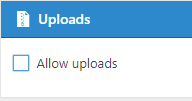 |
Allow Uploads
- Default is OFF
If you change this by checking it to turn it ON (tick the box) then additional settings will be available to refine how you want this to work:
 |
Allow Uploads
- If you tick the box again to turn it OFF, then the additional settings below it will also be removed.
Show Thumbnails
- Default is ON
- When this option is enabled, thumbnails (instead of only a URL) will automatically get created for the uploaded image files below the post.
Show uploaded files to logged-in users only
- Default is OFF
- Turning this ON will cause the forum to only show uploaded files to users who are logged in. If the user is not logged in, thus an unregistered viewer, uploaded files will not be shown.
Who can upload files:
- Default is Logged in users only
- The choices are Everyone, Logged in users only and Moderators only
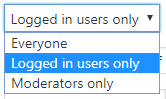
Allowed file types:
- Default is jpg, jpeg, gif, png, bmp, pdf
- This option allows you to specify which file types can be uploaded. There are no limitations on what you can enter here but you should avoid allowing file types like executables or PHP files because they can contain malicious code or other logic which can be placed and executed on your server or the visitor’s computer.
Maximum files per post:
- Default is 5
- Note that 0 (zero) results in no limitation
Maximum file size (in megabyte):
- Default is 5
- Note that 0 (zero) results in no limitation