There are several General settings for the forum functionality.
Forum title
- Default is “Forum”
- This option allows you to set a main forum title which is shown as a headline in the overview of your community and as a starting-point inside the breadcrumbs.
- Note: If no title is set, the default value will be used.
Forum location
- There is no default value but Asgaros Forum tries to automatically determine the page where your forum-shortcode is located.
- This option is critical and must specify the page you have previously created with the shortcode [forum] which then is the forum home. The pull-down menu will show you all available pages on your site.
Replies to show per page
- Default is 10
- This option sets the number of replies to show per page that will be shown.
Topics to show per page
- Default is 20
- This option sets the number of topics to show per page that will be shown.
Create topics for new blog posts in the following forum
- Default is OFF
- When enabled, this will create a topic for a new blog posts created in the forum that you specify. This option is useful it you want to create discussion topics for your new blog posts automatically. The content of the forum topic will be the same as the content of your blog post.
- Note: Please keep in mind that this setting does not replace the comments system in your blog.
- Note: The title and content of the forum topic is not updated when you make any changes to a blog post which was already published.
Allow shortcodes in posts
- Default is OFF
- When enabled, users can put WordPress short codes in their posts (e.g. if you use a poll-extension which has to be integrated into your website via a shortcode). If you dont use any custom-shortcodes on your website to integrate specific content inside your posts there is no need to activate this option.
- Note: It is also not possible to use the [forum] shortcode inside forum posts.
Automatically embed content in posts
- Default is ON
- When enabled, certain links to websites which contains embeddable content (YouTube, Twitter, etc) will get automatically embedded inside of the forum-post.
Highlight administrator/moderator names
- Default is ON
- When enabled, all administrators of the forum will have their name highlighted in red. The names of moderators will be highlighted in green.
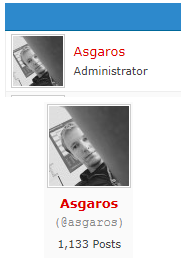
Highlight topic authors
- Default is ON
- When enabled, when an author replies to his or her own topic, a band in the primary color of the forum (here, the default blue) with a title of Topic Author will be displayed next to his post.
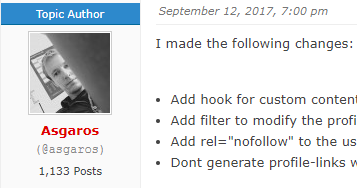
Show author posts counter
- Default is ON
- When enabled, the number of posts for each user will be displayed under the user’s name.
Show description in forum
- Default is OFF
- When enabled, the full forum description will also be displayed inside a forum below its title.
Hide forum from logged-out users
- Default is OFF
- When enabled, all content of a forum will only be visible to users who are logged in.
Hide posts from logged-out users
- Default is OFF
- When enabled, guests can see topics but they need to log in to be able to read the containing posts.
Show login button
- Default is ON
- When enabled, this will show the Login button in the top menu when a user is logged out. If your membership is managed by another login or membership plugin, you should consider turning this option off.
Show logout button
- Default is ON
- When enabled, this will show the Logout button in the top menu when a user is logged in. If your membership is managed by another login or membership plugin, you should consider turning this option off.
Show register button
- Default is ON
- When enabled, this will show the Register button in the top menu when a user is logged out. If a user is already registered, they would click the Login button. If they do not have an account, they would click the Register button. If your membership is managed by another login or membership plugin, you should consider turning this option off.
Show edit date
- Default is ON
- When enabled, a small notification appears under the content of an edited post which contains the name of the editor and the edit date.
Time limitation for editing posts (in minutes)
- Default is 0
- This settings allow you to set a time-interval in minutes. After creating a new posts/topic the user can edit his post during this time-interval.
- If the value is set to 0, an user will always be able to edit his posts.
- Moderators/administrators can always edit posts.
Approval needed for new topics from
- Default is Guests
- This option can be used to define which users topics need approval before they appear.
- This setting only affects forums that require approval for new topics.