There are 4 settings for how the Notifications works:
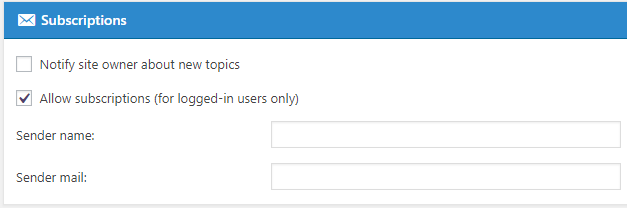 |
Sender name:
- Default: The default WordPress sender name is used.
- You can change this text to anything meaningful for your forum. This will identify the sender’s name in the email sent.
- Note: If this textbox is empty, the default value will be used.
Sender mail:
- Default: The default WordPress sender mail is used.
- You can change this email address to anything meaningful for your forum. This will be the sender’s email address when an email is sent.
- Note: If you have a lot of activity in your forum, we recommend you specify no-reply@domain.com so that you do not get flooded.
- Note: If this textbox is empty, the default value will be used.
Receivers of administrative notifications
- Default: The default WordPress sender mail is used.
- A comma-separated list of mail-addresses which can receive administrative notifications (new reports, unapproved topics, and more).
Enable subscriptions
- Default is ON
- This setting only allows user who are logged in to subscribe to forums and/or topics. When this setting is disabled, nobody can subscribe to anything but the site owner can still get notified about new topics if the corresponding option is enabled.
Notify receivers of administrative notifications about new topics
- Default is OFF
- Turning this ON (by ticking the box) will result in emails going to the site owner, as identified in the WordPress Settings -> General -> Email address.
New post notification subject
- Allows you to modify the mail-subject which is used in notifications for new posts
New post notification message
- Allows you to modify the mail-message which is used in notifications for new posts
New topic notification subject
- Allows you to modify the mail-subject which is used in notifications for new topics
New topic notification message
- Allows you to modify the mail-message which is used in notifications for new topics
Enable Mentioning
- Default is ON
- When enabled, users can reference each other inside posts. This allows you to mention users inside your posts by typing @[username]. Note: You must use the user name which is shown below the users display name. Mentioned users automatically get notified via e-mail and their name links to their profile (if you have profiles enabled in your settings).
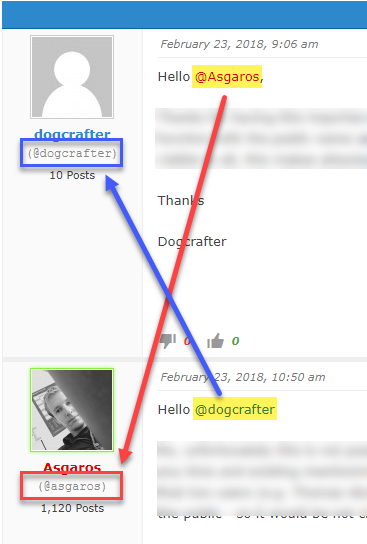
Mentioning notification subject
- Allows you to modify the mail-subject which is used in notifications for new mentionings
Mentioning notification message
- Allows you to modify the mail-message which is used in notifications for new mentionings