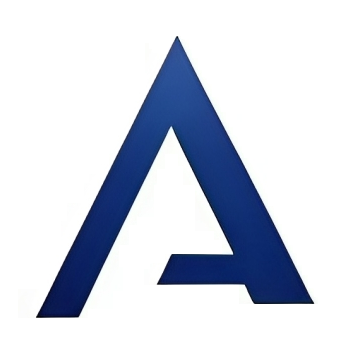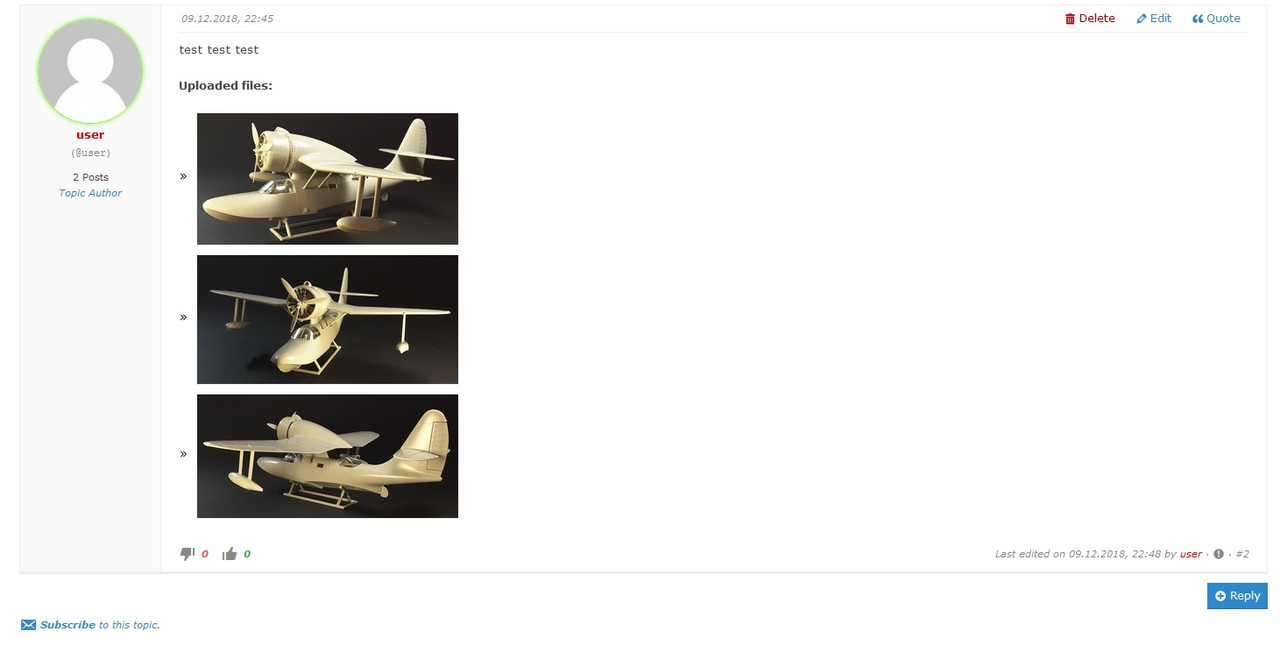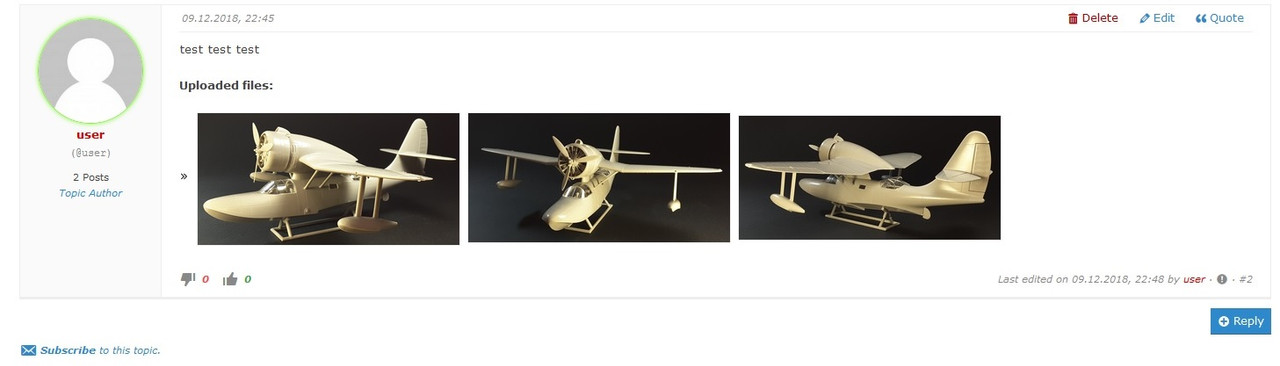Uploaded images
Quote from Asgaros on December 9, 2018, 8:24 pmHello @johnigo
Please add the following css-code to the Forum -> Appearance -> Custom CSS section to adjust the size:
#af-wrapper .uploaded-file img { width: 100% !important; }Thumbnails are placed automatically by your browser based on the meta-data of your images. This cannot get influenced by me. The reason your photo would appear this way is because the photo was taken vertically and the image file itself is in this orientation.
For example, if you hold the phone upright and take a photo, so the photo is vertical or portrait, then the actual image file is technically horizontal, as all photos are “sideways”, (think of a 4×6 photo coming out of the printer), you would need to turn the photo right side up to view it vertically. This is the same with a digital photo. When you view on a computer, or upload, you may see the image sideways. If so, then would then need to rotate the image using your photo viewing or editing software.
After the image is rotated, then you can upload it and it will appear correctly. This may vary based on your computer software, browser and/or camera.
Hello @johnigo
Please add the following css-code to the Forum -> Appearance -> Custom CSS section to adjust the size:
#af-wrapper .uploaded-file img {
width: 100% !important;
}
Thumbnails are placed automatically by your browser based on the meta-data of your images. This cannot get influenced by me. The reason your photo would appear this way is because the photo was taken vertically and the image file itself is in this orientation.
For example, if you hold the phone upright and take a photo, so the photo is vertical or portrait, then the actual image file is technically horizontal, as all photos are “sideways”, (think of a 4×6 photo coming out of the printer), you would need to turn the photo right side up to view it vertically. This is the same with a digital photo. When you view on a computer, or upload, you may see the image sideways. If so, then would then need to rotate the image using your photo viewing or editing software.
After the image is rotated, then you can upload it and it will appear correctly. This may vary based on your computer software, browser and/or camera.
Quote from Beezer on December 10, 2018, 8:18 amTry this. Makes the images show like this https://www.mgbjubilee.com/forum/topic/rlw-7w/?part=2
#af-wrapper div.post-message li { display: inline-block; }
Try this. Makes the images show like this https://www.mgbjubilee.com/forum/topic/rlw-7w/?part=2
#af-wrapper div.post-message li {
display: inline-block;
}
Quote from JohniGo on December 10, 2018, 9:22 am@beezer , thank! This is exactly what im need!
I have another question related to images.
I want to use Lightbox to view images.
I tried to install Simple Lightbox. It works, but shows all the images from the topic. And I want to images are grouped and displayed separately for each message.
@beezer , thank! This is exactly what im need!
I have another question related to images.
I want to use Lightbox to view images.
I tried to install Simple Lightbox. It works, but shows all the images from the topic. And I want to images are grouped and displayed separately for each message.
Quote from Beezer on December 10, 2018, 10:50 amI’ve thought about doing this before but never got around to it. I might look into it later. I’m not sure we can do this as a plugin or css hack. I think it would need changes to Asgaros source code.
https://www.w3schools.com/howto/howto_js_lightbox.asp
I’ve thought about doing this before but never got around to it. I might look into it later. I’m not sure we can do this as a plugin or css hack. I think it would need changes to Asgaros source code.
Quote from Asgaros on December 10, 2018, 11:33 amActually it requires a modification of the lightbox-plugin. The JavaScript-selector has to be adjusted so that the uploaded forum-images are selected. If it uses jQuery, the selector-code could look like this:
$('.uploaded-file img')But the plugin-developers of those plugins should know how to change the selectors – maybe they even have a setting for this.
Actually it requires a modification of the lightbox-plugin. The JavaScript-selector has to be adjusted so that the uploaded forum-images are selected. If it uses jQuery, the selector-code could look like this:
$('.uploaded-file img')
But the plugin-developers of those plugins should know how to change the selectors – maybe they even have a setting for this.
Quote from Asgaros on December 10, 2018, 11:43 amIn this case it would be for all images in all posts on a page I guess. For a grouping-logic it depends on how the lightbox-plugin handles this internally. If its via a tag-attribute, it would require a post-id in the list-generation which I have to add in a new version.
Just let me know, its not a big deal.
In this case it would be for all images in all posts on a page I guess. For a grouping-logic it depends on how the lightbox-plugin handles this internally. If its via a tag-attribute, it would require a post-id in the list-generation which I have to add in a new version.
Just let me know, its not a big deal.
Quote from JohniGo on December 10, 2018, 12:16 pm
In the process of experiments, I managed to achieve the desired effect (grouping of images separately for each post). But what settings influenced this I did not remember. And the stand has already been removed … 🙁

In the process of experiments, I managed to achieve the desired effect (grouping of images separately for each post). But what settings influenced this I did not remember. And the stand has already been removed … 🙁