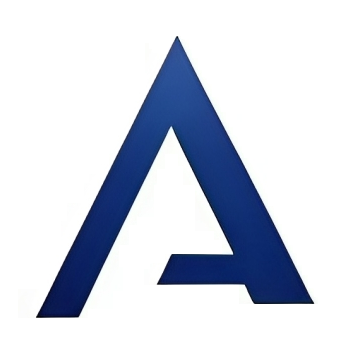Message Area Doesn't Appear After Upgrading to v1.13.0
Quote from rdbwell on January 23, 2019, 11:08 amAfter upgrading from v1.12.1 to v1.13.0, there was an issue when creating a new topic or replying to a topic. The subject text field appears but the message body textarea does not appear. Here is what the html shows:
textarea class=”wp-editor-area” style=”height: 250px; display: none;” autocomplete=”off” cols=”40″ name=”message” id=”message” aria-hidden=”true”>textarea
Nowhere to I insert the “display:none” in my CSS.
Reinstalled the previous version and that works without any issues.
Any thoughts on what might be going on?
After upgrading from v1.12.1 to v1.13.0, there was an issue when creating a new topic or replying to a topic. The subject text field appears but the message body textarea does not appear. Here is what the html shows:
textarea class=”wp-editor-area” style=”height: 250px; display: none;” autocomplete=”off” cols=”40″ name=”message” id=”message” aria-hidden=”true”>textarea
Nowhere to I insert the “display:none” in my CSS.
Reinstalled the previous version and that works without any issues.
Any thoughts on what might be going on?
Quote from Asgaros on January 23, 2019, 12:31 pmHello @rdbwell
It is correct that the editor is hidden by default – but it should get displayed automatically when pressing the reply-button.
Can you please first ensure – after updating to version 1.13 – that you cleared your browsers and server cache (if caching-extensions are used)? Maybe some updated JavaScript-files are not loaded correctly.
Also check if you get any JavaScript errors. You can see errors when pressing CTRL + SHIFT + J in Google Chrome and going to the “Console” tab.
Hello @rdbwell
It is correct that the editor is hidden by default – but it should get displayed automatically when pressing the reply-button.
Can you please first ensure – after updating to version 1.13 – that you cleared your browsers and server cache (if caching-extensions are used)? Maybe some updated JavaScript-files are not loaded correctly.
Also check if you get any JavaScript errors. You can see errors when pressing CTRL + SHIFT + J in Google Chrome and going to the “Console” tab.