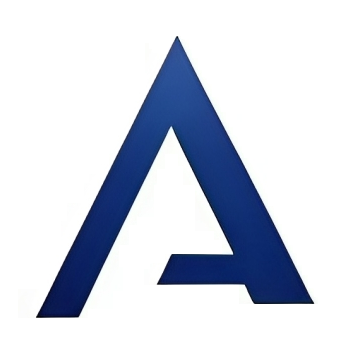How to add an 'Avatar' link to your forum menu
Quote from SteveH on December 30, 2021, 12:18 amI needed a way for my membership subscribers to add an avatar to their profile, which could then be used in Asgaros Forum. (My membership plugin purposely blocks access to the WordPress ‘profile’ page.)
Here is how I added an avatar link to the forum menu.
1. Install the One User Avatar plugin. This was recommended by the creator of my membership plugin. It’s only function is to allow logged in user to add/update an avatar.
2. Using the Code Snippets plugin I added the code in this forum thread to my functions.php file.
3. In the above code, change the URL to the Page your forum users will visit to add/update their avatar, such as http://yoursite.com/avatar. Also in the code change the word ‘Example’ to “Update Avatar,” or something similar.
I needed a way for my membership subscribers to add an avatar to their profile, which could then be used in Asgaros Forum. (My membership plugin purposely blocks access to the WordPress ‘profile’ page.)
Here is how I added an avatar link to the forum menu.
1. Install the One User Avatar plugin. This was recommended by the creator of my membership plugin. It’s only function is to allow logged in user to add/update an avatar.
2. Using the Code Snippets plugin I added the code in this forum thread to my functions.php file.
3. In the above code, change the URL to the Page your forum users will visit to add/update their avatar, such as http://yoursite.com/avatar. Also in the code change the word ‘Example’ to “Update Avatar,” or something similar.
Quote from Jim on April 14, 2022, 5:23 pmYou can’t add an avatar in the WordPress back-end profile page anyway. The WordPress way is to simply load your avatar at Gravatar and link it to your email address. It will be automatically used in Asgaros Forum and many WordPress sites when you use that email address.
You can’t add an avatar in the WordPress back-end profile page anyway. The WordPress way is to simply load your avatar at Gravatar and link it to your email address. It will be automatically used in Asgaros Forum and many WordPress sites when you use that email address.
Quote from isabell on October 9, 2024, 12:14 pmQuote from SteveH on December 30, 2021, 12:18 amI needed a way for my membership subscribers to add an avatar to their profile, which could then be used in Asgaros Forum. (My membership plugin purposely blocks access to the WordPress ‘profile’ page.)
Here is how I added an avatar link to the forum menu.
<!– /wp:paragraph –> <!– wp:paragraph –>
1. Install the One User Avatar plugin. This was recommended by the creator of my membership plugin. It’s only function is to allow logged in user to add/update an avatar.
<!– /wp:paragraph –> <!– wp:paragraph –>
2. Using the Code Snippets plugin I added the code in this forum thread to my functions.php file. Geometry Dash Scratch
<!– /wp:paragraph –> <!– wp:paragraph –>
3. In the above code, change the URL to the Page your forum users will visit to add/update their avatar, such as http://yoursite.com/avatar. Also in the code change the word ‘Example’ to “Update Avatar,” or something similar.
<!– /wp:paragraph –>
Oh, the information you shared is very useful, I have added the link to my avatar, thank you.
Quote from SteveH on December 30, 2021, 12:18 amI needed a way for my membership subscribers to add an avatar to their profile, which could then be used in Asgaros Forum. (My membership plugin purposely blocks access to the WordPress ‘profile’ page.)
Here is how I added an avatar link to the forum menu.
<!– /wp:paragraph –> <!– wp:paragraph –>
1. Install the One User Avatar plugin. This was recommended by the creator of my membership plugin. It’s only function is to allow logged in user to add/update an avatar.
<!– /wp:paragraph –> <!– wp:paragraph –>
2. Using the Code Snippets plugin I added the code in this forum thread to my functions.php file. Geometry Dash Scratch
<!– /wp:paragraph –> <!– wp:paragraph –>
3. In the above code, change the URL to the Page your forum users will visit to add/update their avatar, such as http://yoursite.com/avatar. Also in the code change the word ‘Example’ to “Update Avatar,” or something similar.
<!– /wp:paragraph –>
Oh, the information you shared is very useful, I have added the link to my avatar, thank you.
Quote from Benjamin on April 10, 2025, 5:52 amQuote from SteveH on December 30, 2021, 12:18 amI needed a way for my membership subscribers to add an avatar to their profile, which could then be used in Asgaros Forum. (My membership plugin purposely blocks access to the WordPress ‘profile’ page.)
Here is how I added an avatar link to the forum menu.
1. Install the One User Avatar plugin. This was recommended by the creator of my membership plugin. It’s only function is to allow logged in user to add/update an avatar.
2. Using the Code Snippets plugin I added the code in this forum thread to my functions.php file.
3. In the above code, change the URL to the Page your forum users will visit to add/update their avatar, such as http://yoursite.com/avatar. Also in the code change the word ‘Example’ to “Update Avatar,” or something similar. drive mad
The idea of adding a profile picture to their profile is very smart and innovative! It helps personalize the user experience and also increases community engagement.
Quote from SteveH on December 30, 2021, 12:18 amI needed a way for my membership subscribers to add an avatar to their profile, which could then be used in Asgaros Forum. (My membership plugin purposely blocks access to the WordPress ‘profile’ page.)
Here is how I added an avatar link to the forum menu.
1. Install the One User Avatar plugin. This was recommended by the creator of my membership plugin. It’s only function is to allow logged in user to add/update an avatar.
2. Using the Code Snippets plugin I added the code in this forum thread to my functions.php file.
3. In the above code, change the URL to the Page your forum users will visit to add/update their avatar, such as http://yoursite.com/avatar. Also in the code change the word ‘Example’ to “Update Avatar,” or something similar. drive mad
The idea of adding a profile picture to their profile is very smart and innovative! It helps personalize the user experience and also increases community engagement.
Quote from Biker on April 10, 2025, 9:22 amI use BuddyPress and the Asgaros Forum.
This makes it easy to upload avatars.
I use BuddyPress and the Asgaros Forum.
This makes it easy to upload avatars.
Only a biker knows why a dog sticks its head out a car window.